basic operation
- Please turn on Bluetooth and Location Services. Also, go to [MENU]→ [Settings] and turn ON “beacon reception” and “GPS reception”.
- When you open the application and approach a spot where information is transmitted, the information list screen will appear.
- Select and tap the title of the information you wish to view from the list to display the relevant information.
- When you have finished viewing the information, tap the “X” button in the lower right corner of the screen or the [HOME] button to return to the home screen.*Please pay attention to the remaining battery level.
Button, menu screen
- HOME]: Clears the displayed screen and displays the Home screen. At that time, the information list screen will be displayed if a signal of information that can be displayed is detected.
- MENU] → [Language]: This allows you to switch between languages.
- MENU] → [Stamp Book]: Check the stamps you have acquired.
- MENU] → [CLEAR]: Clears the displayed facility screen and displays the initial home screen.
Q&A
android is described for 0S version 11/AQUOS sense4 lite . Please check the instruction manual for your device as the actual OS version and device will vary.
I reinstalled the app and my stamps/coupons disappeared.
For iPhone/android
I reinstalled the app and the stamps/coupons disappeared.
Stamps/coupons are managed in connection with the application, but if the application is reinstalled, it will be recognized as a different application, and therefore stamps/coupons collected with the previous application cannot be transferred. Please understand this.
Digital map is not displayed
For iPhone
Location-based services are not allowed in the settings.
Allow the use of Location Based Services in the following three settings (see figure below)
(1) [Settings] → [Meene! mitaka] → [Location-based Services] check [Always].
(2) [Settings] → [Privacy and Security] → [Location-based Services] ON
(3) [Settings] → [Privacy and Security] → [Meene! mitaka] → check “Always” for “Allow use of location information
For android
Cause (1)
This may be due to the fact that the location サービス the phone itself are turned off.
Cause (2)
This may be due to the fact that the browser application is not allowed to use Location Based Services.
Cause 1) Enable “Use Location Information” in
[Settings] → [Location Information].
Cause (2)
Allow the browser application to use location information (other than “Do not allow”) in the list displayed in [Settings] → [Privacy] → [Permissions Manager] → [Location Information].
iPhone is described for iOS16 . For other versions, please check the equivalent settings.
GPS/beacon points are not listed
For iPhone
Cause (1)
This may be due to the fact that the location service on the phone itself is turned off.
Cause (2)
This may be due to the fact that you have not allowed the app to use Location Based Services.
Cause (iii)
This may be due to the fact that “GPS reception” is not enabled in the app settings
Cause (iv)
It may be due to the fact that “beacon reception” and “GPS reception” are not turned on in the application [MENU]→ [Settings
Cause (1)
Go to [Settings] -> [Privacy] -> [Location Services] and enable [Location Services].
Cause (2)
Please go to [Settings] -> [Privacy] -> [Location Services] and set the app’s location services to “Always Allow”. Also, please enable “Precise Location”.
Cause (iii)
Please enable “GPS Reception” in the application [MENU]→ [Settings].
Cause (iv)
[MENU]→ Turn ON “beacon reception” and “GPS reception” in [Settings].
For android
Cause (1)
This may be due to the fact that the location service on the phone itself is turned off.
Cause (2)
This may be due to the fact that you have not allowed the app to use Location Based Services.
Cause (iii)
This may be due to the fact that “GPS reception” is not enabled in the app settings.
Cause (iv)
It may be due to the fact that “beacon reception” and “GPS reception” are not turned on in the application [MENU]→ [Settings
Cause 1) Enable “Use Location Information” in
[Settings] → [Location Information].
Cause (2)
Allow the app to use location information (other than “Do not allow”) in the list displayed in [Settings] → [Privacy] → [Permissions Manager] → [Location Information].
Cause (iii)
Please enable “GPS Reception” in the application [MENU]→ [Settings].
Cause (iv)
[MENU]→ Turn ON “beacon reception” and “GPS reception” in [Settings].
Camera does not start
For iPhone
This may be due to not allowing camera access to the application.
Allow apps (e.g. eGuide) to use the camera in the list displayed in [Settings] -> [Privacy] -> [Camera].
For android
This may be due to not allowing camera access to the application.
Allow the app to use the camera (other than “Do not allow”) in the list displayed in [Settings] -> [Privacy] -> [Permissions Manager] -> [Camera].